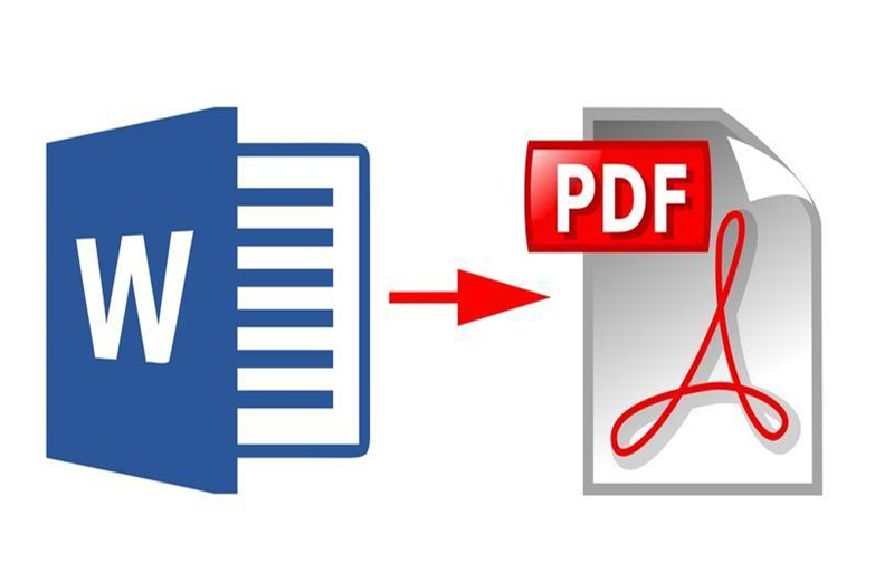It often happens that the forms to fill out or the administrative papers arrive in PDF , preventing the slightest modification of their content. Likewise, it is not uncommon nowadays for files to be sent by email, which means that there is less and less need to print documents.
Editing PDFs may seem like an impossible task, but it’s extremely easy to convert them to a software everyone is used to: Microsoft Word.
With Word, with Adobe Reader or via a specialized site: there are many ways to convert a PDF file into a Word document. But not all are equally accessible.
If you do not only want to edit a PDF file but transform it into a Word file to modify it in depth – which was still impossible a few years ago due to the closed nature of this format – there are several solutions available to you.
With Word 2013 or Word 2016
Good news for Office 2013 or Office 2016 users: their version of Word can open files in PDF format. In Word, just click File then select Open, choose the PDF file to convert and click Open. You can then modify the text and especially then save the file in a Word format (.docx or .doc, for example).
Please note, however, that some formatting of the original PDF file may not be preserved. Check on arrival that the content of your new Word file matches that of the PDF file.
With Adobe Reader
Adobe Reader software, dedicated to reading PDF files, is able to convert such a file into Word format. All you have to do is click on File, then Save as another … then Word or Excel online. Then select the file, the format (docx or doc) and click on Export to Word.
However, if the Adobe Reader software is free, this function called Adobe Export PDF is chargeable.
With Adobe Acrobat Pro DC:
PDF is a proprietary format owned by Adobe. Also, the publisher himself knows that the conversion would be very useful. If you have Adobe Acrobat Pro DC, follow the guide.
- Open your PDF with Adobe Acrobat Pro DC.
- In the Tools panel , click Export PDF File .
- Choose Microsoft Word (Word Document ) as the file format.
- Click the radio button for the desired file type, and then click Export .
Note that Adobe Acrobat Reader, the free version, also has this menu, but will direct you to purchasing the software if you attempt to use it to convert a PDF file to Word . In this case, instead turn to the second solution that follows.
With a specialized site
Obviously, not all of us can afford to pay € 18 per month to take advantage of the full version of Adobe Acrobat. Don’t panic, however. There are a myriad of free websites to convert PDF to Word . You are free to choose the one that suits you the most.
If you don’t have Word 2013 or 2016 and don’t want to pay, there is still the online conversion solution. Many sites offer such a function, with more or less good results. In general, the pdftoword.com site gives good results. Here’s the procedure to follow :
- Connect to the address https://www.pdftoword.com/ then, in the left part of the page, select the starting and ending formats, by default from PDF to Word.
- Click the Select your file button, then choose the PDF file to convert and click Open.
- Enter your email address (a secondary address will do just fine to avoid spam on your primary address) and click Convert Now. When the conversion is complete, you will receive an email with the link to download the file in Word format.
You can also for example use the PDF2Doc site , one of the most famous. And this is because it is very efficient and easy to use. This will allow you to easily convert any of your documents. Just follow the steps given as below:
- Go to https://pdf2doc.com/fr/
- You can either click on Select to retrieve your PDF document to convert into Word or drag and drop directly into the insert provided for this purpose.
- Once the document has been downloaded, it will appear in the insert with the DOWNLOAD option . Click on it or on or on DOWNLOAD ALL at the bottom. Choose the location where you want to save it and you’re done.
That’s it: your document will end up on your PC where you saved it.
Convert PDF to Word with Google Drive and Google Docs
If the PDF file is in your Google Drive space, it’s easy to open it in the free Google Docs online word processor and then turn it into a Word document.
- Upload the PDF file to your Google Drive space , which reserves 15 GB of free online storage for each email address you create on Gmail (that is, for each Google account).
- Right click on the PDF and choose Open With, Google Docs .
- Optionally modify the document in the word processor.
- To convert it to Word format and download it to your PC or Mac, in Google Docs, click File menu > Download> Microsoft Word (.docx)
There are dozens of .pdf to .docx converters online , it’s up to you to choose the one that suits you the most.
- Ashampoo® PDF Pro 2.
- SOdaPDF: com/pdf-to-docx.
- PDF Converter.
- Nitro PDF to Word Converter.